N-Sight RMM Integration¶
Enclave provides an integration with N-Sight that lets you easily deploy and update Enclave across your devices. This guide will walk you through the process of deploying this integration.
A pre-defined Automation Policy is provided that can be run on-demand or as a scheduled task to:
- Silently roll out Enclave to all your devices.
- Automatically update Enclave aligned with your current patch update schedule.
Prerequisites¶
You will need an N-Sight account with administrator access to deploy the Enclave integration.
Note
Currently the integration only supports deploying to Windows devices.
Installing the Integration¶
-
Download the Enclave Integration .AMP file to your local machine.
-
In the N-Sight settings menu, open the Script Manager.
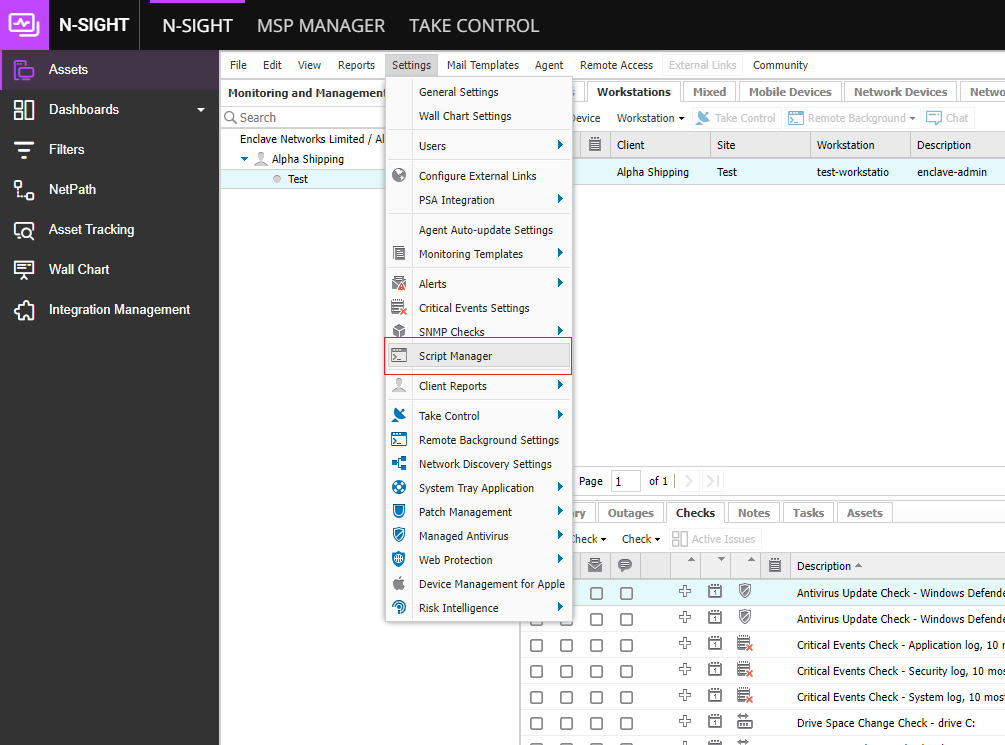
-
In Script Manager, click New to add a new script, give the task a name and upload the install-enclave.amp file you downloaded earlier. Make sure to select a type of Automated Task and the Windows OS option.
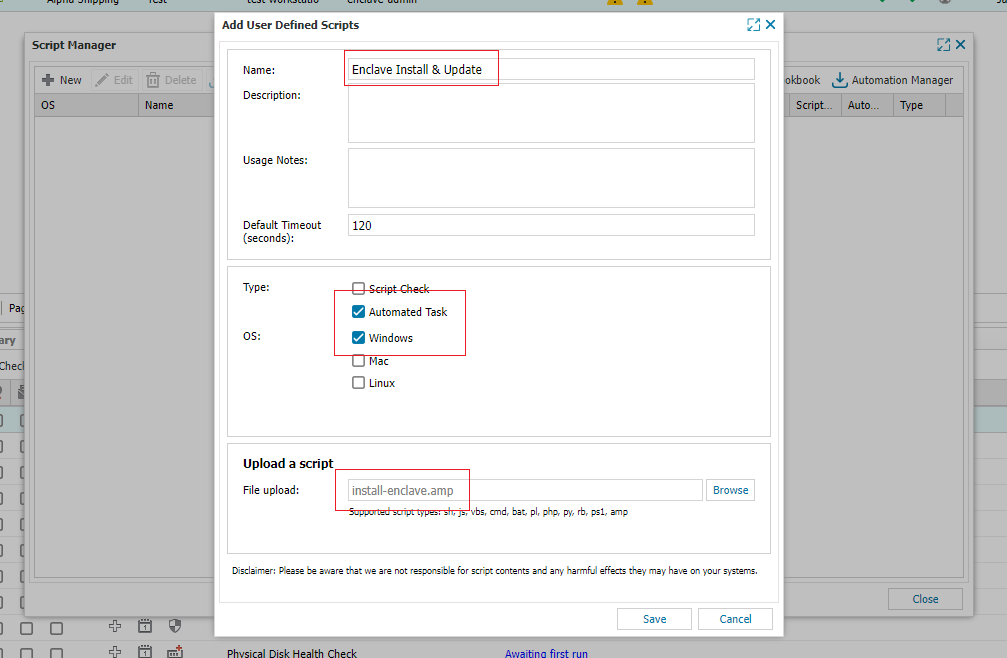
-
You should now see the Enclave automation policy in Script Manager.
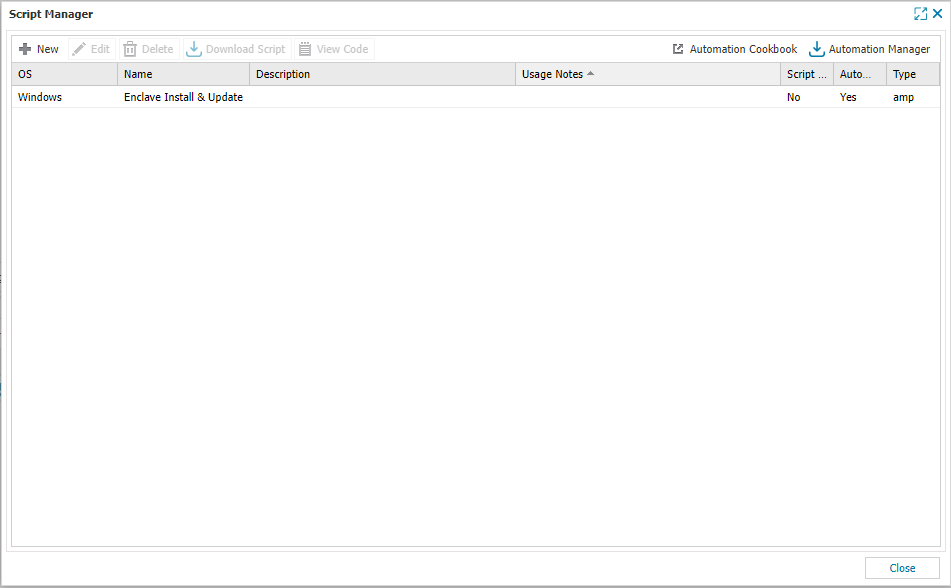 ji
ji
Using the Automation Policy¶
When you're ready to roll out Enclave, you can create a new N-Sight Task to run the Enclave Automation Policy.
-
To deploy Enclave on all client devices, right-click on a client in the N-Sight client list, and choose Task -> Add.
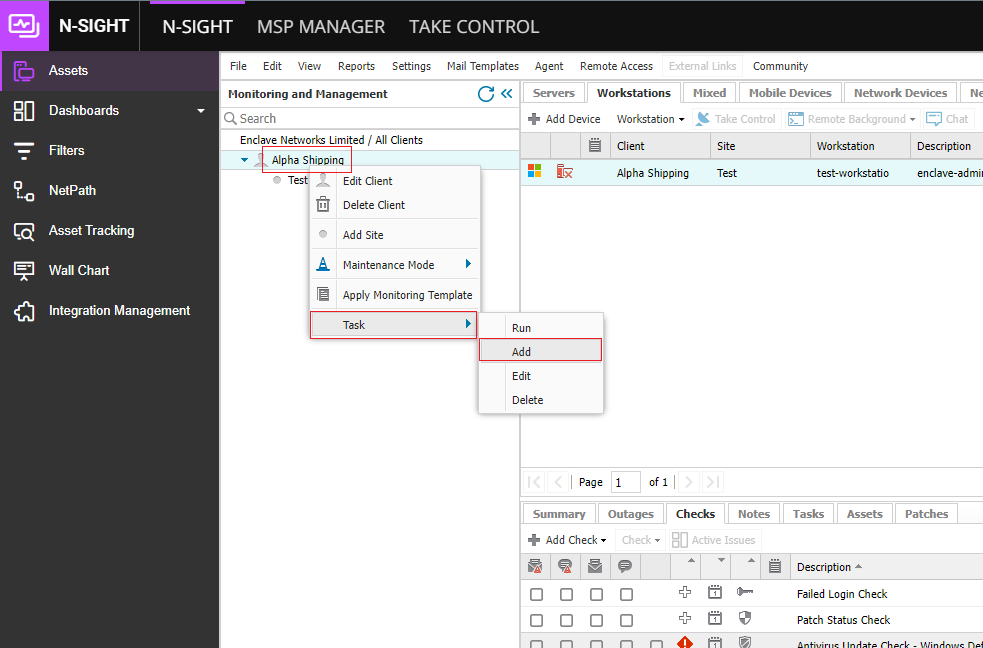
-
In the dialog that pops up, enter "Enclave" in the search box, select the previously uploaded task, and press Next.

-
In the next step, choose which type of device to run the task on, servers or workstations. Here we've just selected workstations, then pressed Next.
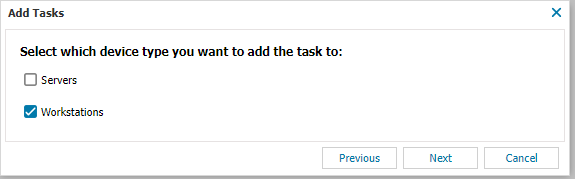
Tip
To use different enrolment keys for servers and workstations, you can create two separate tasks, one for each device type.
-
You will then be prompted to provide an enclave Enrolment Key. You can get one from the Enclave Portal; we'd suggest creating a new key specifically for this purpose.
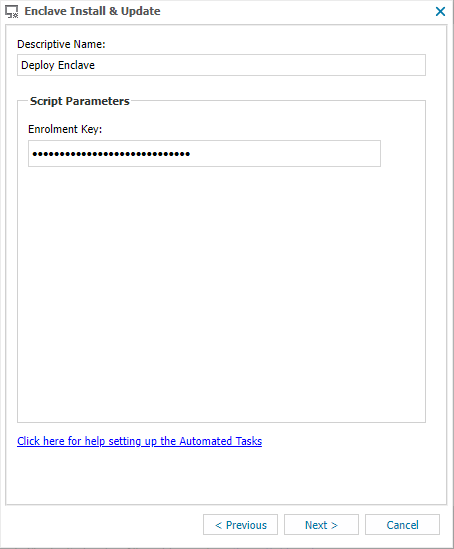
-
When you're prompted to provide a task run frequency, select Manual to begin roll-out immediately, or select the schedule you wish to run the task on. We recommend running the task once a week, or possibly once a month, to ensure Enclave is updated when we release a new version. You may wish to select a schedule that aligns best to your existing patch schedule.
When initially deploying Enclave, you can set the task to run as Manual, then change the schedule to an appropriate time once the initial deployment is complete.
Important
When Enclave is updated, the system will be disconnected from the Enclave network for a short period of time. This will result in any active connections being dropped. We recommend scheduling the task for a time when this will have the least impact on your users.
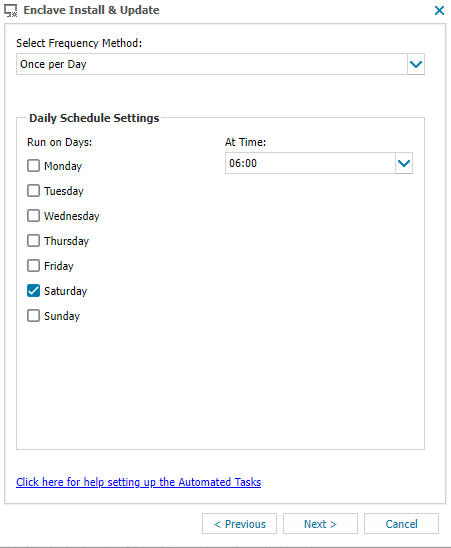
-
Finally, confirm the list of devices to deploy to, and press Add Task.
Once the task is run (Manually or on a Schedule), all selected systems should be now enrolled in Enclave, and, if configured to run on a schedule, kept up to date automatically.