Next steps¶
Find your Enclave IP address¶
Each system (or device) running Enclave is automatically assigned an IP address from the default range 100.64.0.0/10. Learn more.
In order to send data to other systems in your Enclave you will need to know the IP address of your peers, and they will need to know yours.
Open Enclave by double clicking on the ![]() icon in the Windows tray notification area, or find
icon in the Windows tray notification area, or find Enclave in the Start Menu.
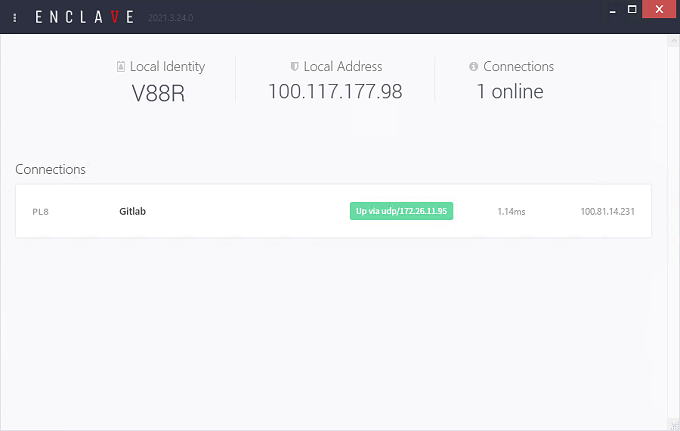
Run enclave status from a command prompt or terminal. In this example, the local Enclave IP address is the value of Virtual address under our Local identity, in this case 100.106.103.219.
$ enclave status
Local identity: V88R
Release version . . : 2021.3.24.0
Profile name. . . . : Universe
Profile location. . : /etc/enclave/profiles/Universe.profile
Certificate . . . . : CN=V88R Expires=Never (Perpetual Issue)
Binding address . . : 0.0.0.0:40517
Local nameserver. . : listening on 100.117.177.98:53
Virtual adapter . . : tap0 (#21) AA:D2:DA:F2:73:96
Virtual address . . : 100.117.177.98
Virtual network . . : 100.64.0.0/10 (255.192.0.0)
Capabilities. . . . : enclave\fakearp active pri=4096 local rewrites=8696 peer discards=3510
: enclave\unicast active pri=8192 tap eth=2883747 ipv4=2882372 ipv6=1375 - partners total=2980365 spoofed origin discards=0
: enclave\multicast active pri=8200 igmp membership packets ipv4=0 ipv6=1375
Peer: discover.enclave.io
Peer state. . . . . : Up
Certificate . . . . : CN=discover.enclave.io Expires=08/06/2024 09:59:59
Endpoint. . . . . . : Tcp/161.35.171.235:443
Peer: PL8 (Gitlab)
Peer state. . . . . : Up
Certificate . . . . : CN=PL8 Expires=Never (Perpetual Issue)
Endpoint. . . . . . : Tcp/134.122.110.217:443 (via relay)
MAC address . . . . : CE-37-47-5F-4D-BE (fake arp)
Last activity . . . : 0.38 seconds ago
Transfer. . . . . . : 14.975 MB received, 274.858 MB sent, link rtt 23 ms
Virtual network . . : 100.64.0.0/10 (255.192.0.0)
Virtual address . . : 100.81.14.231
Dns . . . . . . . . : pl8.enclave, gitlab.enclave
From the CLI output, you can see that this system also has a connection to another peer, a Gitlab server. This Virtual address for this system is also reported, in this case 100.81.14.231.
Find your Enclave DNS hostname¶
Enclave has a built-in DNS resolver. Right click on any connected system (e.g. Gitlab) in the Windows desktop app and select Copy > Hostname. Alternatively consult the output of enclave status to see the Dns names available for each connected peer. On Windows, DNS lookups are automatically configured, so in this example given where we're connected to a GitLab server we could ping gitlab.enclave or load https://gitlab.enclave in a browser.
Test connectivity¶
Now that we know the IP address of one of our connected peers (in this example, 100.81.14.231 is the IP address of a connected Gitlab server and gitlab.enclave its hostname) let's test connectivity. Pings are a great start, but don't forget to check the host local Windows or Linux firewalls on the destination system to ensure ICMP traffic is permitted.
C:\> ping gitlab.enclave
Pinging gitlab.enclave [100.81.14.231] with 32 bytes of data:
Reply from 100.81.14.231: bytes=32 time=1ms TTL=128
Reply from 100.81.14.231: bytes=32 time=1ms TTL=128
Reply from 100.81.14.231: bytes=32 time=1ms TTL=128