Attach Tags¶
Introduction¶
Tags are free-form text labels attached to one or more systems in your account. Tags allow administrators to group systems together which share similar characteristics (i.e. business unit, security level or function). Tags can be manually added to an enrolled system, or an Enrolment Key can be configured to apply an initial set of Tags to enrolling systems.
The following graphic illustrates how Tags could be applied to enrolled systems. Each enrolled system, the workstation desktop-d983gw and the server gitlab are members of Tags specific to their function; both systems are also members of the org.any Tag.
Note
When using tags in the portal, they have a particular style, so org.any is a tag, dev.internal is a tag, and so on. Where we reference tags in our docs we'll use the same format.
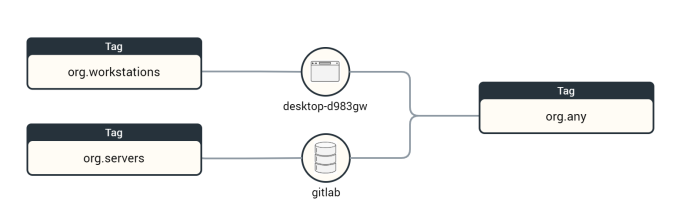
Production Use
This guide suggests example Tags. You can (and should) create Tags which reflect the structure of your organisation for use in production. Visit the Tags section to learn more about creating, naming and managing Tags.
Add Tags¶
In the Portal, navigate to the Systems page and confirm at least two systems are enrolled and showing as connected.
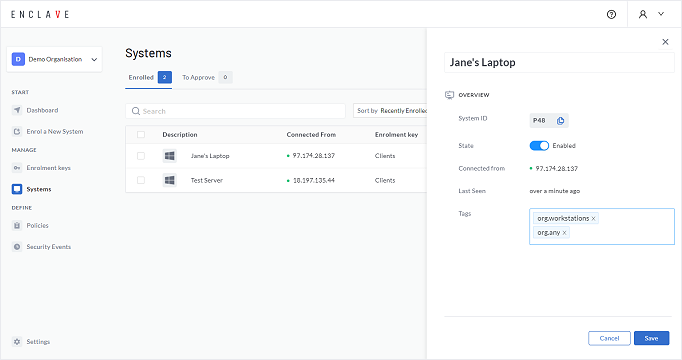
Tag your first system¶
-
Select the first system you've enrolled to open its details pane.
-
Use the pencil icon (top-right of the pane) to enter edit mode.
-
Give this first system a recognisable description (e.g. Jane's Laptop).
-
Add the Tags org.workstations and org.any to this first system and click Save.
Tag your second system¶
-
Open the details pane for the second system you've enrolled.
-
Use the pencil icon to enter edit mode.
-
Give the second system a recognisable description (e.g. Web Server).
-
Add the Tags org.servers and org.any to this second system and click Save.
Summary¶
The Portal should indicate that you've assigned two Tags to each system:
| System | Description | Tags |
|---|---|---|
| The first system you enrolled | e.g. Jane's Laptop | org.workstations org.any |
| The second system you enrolled | e.g. Web Server | org.servers org.any |
Great! You've successfully tagged your first systems. Next define a policy to establish connectivity between them.