Configuration
Subnet filtering¶
With at least one subnet attached to a Gateway Access Policy it is possible to enable and configure Subnet Filtering on that policy.
Subnet Filtering allows administrators to avoid providing full access to entire subnets and instead restrict Senders access to a limited set of IP addresses.
For example, you may have an Enclave Gateway which provides access to 10.0.0.0/24 but only want to allow systems on the Senders side of the policy to access two servers in that subnet: 10.0.0.8 and 10.0.0.9. By adding a Subnet Filter to the policy you can restrict access to the wider subnet and provide only the required access.
In the example below the policy grants the users tag access to the 172.16.1.0/24 subnet advertised by the Enclave Gateway named Menlo Park Office. Having then enabled subnet filtering, a rule has been added which restricts Senders access to only two IP addresses, 172.16.1.10 to 172.16.1.11, two domain controllers in the Menlo Park Office.
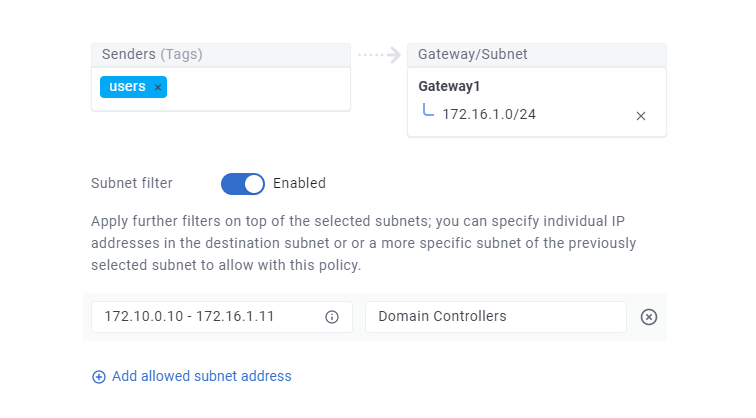
Trust requirements¶
Gateway Access Policies obey trust requirements and ACLs the same was as a regular Direct Access Policies, so you can easily apply Zero Trust requirements to the Senders connecting into your subnets, like multi-factor authentication.
Enabling the local firewall¶
Enclave will configure packet filtering and NAT rules on the local system using iptables or nftables, depending on which is available, for the relevant subnets defined in policy when enabled to act as a Gateway. Both iptables and nftables are tools for managing Netfilter, the kernel-level framework responsible for managing packet filtering in Linux. When considering firewall options, Administrators may also elect to enable UFW on Ubuntu systems, which acts as a simpler frontend to iptables, adding its own rules but still ultimately driving Netfilter configuration in the background.
- Netfilter: The kernel-level subsystem where all packet processing occurs.
- iptables: A user-space tool to manage Netfilter rules. Used when nftables is not installed.
- nftables: A newer and more efficient replacement for iptables, also managing Netfilter rules.
- UFW: A higher-level interface for iptables (or nftables) that simplifies firewall configuration.
In an Ubuntu installation where UFW is disabled by default, there may be no Netfilter rules configured until Enclave has been installed and configured to act as a Gateway. Once enabled, Enclave will add the following rules (shown below in nftables format). Note that here <...> is used as a placeholder, and actual values will vary from system to system:
table ip nat {
chain POSTROUTING {
type nat hook postrouting priority srcnat; policy accept;
<...>
}
chain ENCLAVE {
ip saddr 100.64.0.0/10 ip daddr 100.64.0.0/10 counter packets 0 bytes 0 accept
ip saddr 100.64.0.0/10 ip daddr <...> counter packets 0 bytes 0 snat to <...>
}
}
table ip filter {
chain ENCLAVE-FORWARD {
ip saddr 100.64.0.0/10 counter packets 0 bytes 0 accept
ip daddr 100.64.0.0/10 counter packets 0 bytes 0 accept
}
chain DOCKER-USER {
jump ENCLAVE-FORWARD
}
}
Enclave Gateway and Docker compatibility
Enclave inserts the filtering rules it needs as a jump statement at the top of the DOCKER-USER chain to maintain compatibility with Docker (anticipating the possibility of Docker being used in the future, or already installed). Docker automatically adds the DOCKER-USER chain in the filter table to manage traffic flowing in and out of Docker-managed containers.
UFW¶
Enabling UFW on a system acting as an Enclave Gateway requires UFW configuration adjustments to ensure traffic can continue to pass between the Enclave interface (usually tap0) and other networks. By default, UFW changes the FORWARD policy posture from ACCEPT to DROP, which can prevent this traffic from being forwarded by the Enclave interface to other local network interfaces connected to the bearer network, effectively breaking Gateway functionality. There are two common approaches that can be used to address this.
Caution
Firewall changes should be made with consideration of your specific environment and requirements. Responsibility for implementing and maintaining an effective firewall configuration lies with you, the system administrator, and Enclave does not prescribe a 'one-size-fits-all' solution. Proceed with caution, and ensure you understand the implications of your choices.
Before enabling UFW, consider also creating a rule to permit SSH traffic through the firewall to preserve your access, for example:
sudo ufw allow ssh
Option 1: Change the FORWARD policy back to default ACCEPT
This approach changes the default behavior of UFW to allow all forwarded traffic. Suitable for simple setups where you trust all traffic passing through the system. Reduces complexity by eliminating the need for interface and subnet-specific forwarding rules. Consider that all forwarded traffic is allowed unless explicitly blocked, which may not align with stricter security requirements.
Steps:
Open the UFW configuration file:
sudo nano /etc/default/ufw
Locate the line DEFAULT_FORWARD_POLICY="DROP" and change it to:
DEFAULT_FORWARD_POLICY="ACCEPT"
Save, exit and reload UFW to apply the changes: sudo ufw reload
Option 2: Define explicit forwarding rules
This approach retains a default DROP posture in the FORWARD policy, explicitly allowing only necessary traffic. Preferred for environments requiring strict control over forwarded traffic. Aligns with security best practices by explicitly defining allowed traffic. Consider that more effort is required to define and maintain rules and misconfiguration and IP address, policy, or interface changes could block traffic and be hard to diagnose if not adequately documented.
Either:
-
Allow forwarding between the Enclave interface (usually
tap0) and the external network interface (e.g.eth0):sudo ufw route allow in on tap0 out on eth0 sudo ufw route allow in on eth0 out on tap0Or;
-
Allow specific traffic to LAN segments, or the Internet matching Enclave Policy
If the host should route Enclave traffic to specific LAN subnets (e.g.,
192.168.0.0/24or10.0.0.0/8) or to either parts of, or the Internet (0.0.0.0/0), add rules like these:sudo ufw route allow in on tap0 out on eth0 to 192.168.0.0/24 sudo ufw route allow in on tap0 out on eth0 to 10.0.0.0/8 sudo ufw route allow in on tap0 out on eth0 to 0.0.0.0/0
Reload UFW to apply the changes: sudo ufw reload
Summary
Use Option 1 for simplicity and when traffic forwarding does not require granular control. Use Option 2 to maintain a secure and explicit configuration, especially in environments with strict security requirements. Reload UFW and test the configuration to ensure traffic is forwarding as expected.
DNS name resolution¶
In many circumstances, you may prefer to use DNS names to access devices behind an Enclave Gateway rather than the local IP address of those devices. In most situations, devices on the LAN will already have a hostname, and one or more DNS names assigned and we want to ensure parties reaching the LAN via the Enclave Gateway are able to resolve device IP addresses using the existing DNS names.
Consider a developer working from home who needs access to the company database server in the office. The office network is 10.0.0.0/24 and the database server on that network has the IP address 10.0.0.30. The database server's hostname is dbserver1 and it's joined to a domain called corp.net, so its fully qualified domain name is dbserver1.corp.net.
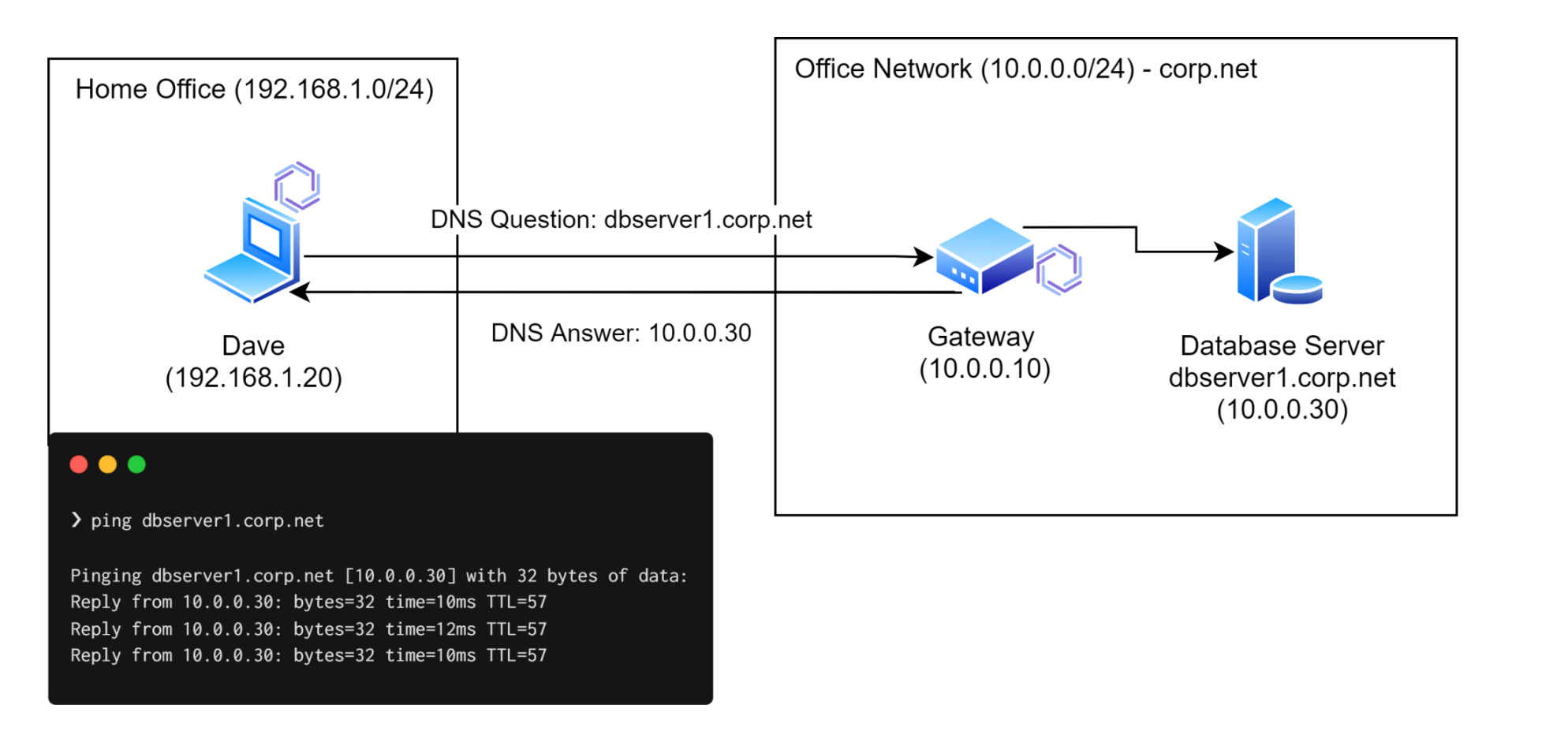
To provide access via a Gateway, there must be an Enclave system in the office network that is "Allowed to act as a Gateway" (set by an Administrator in the Enclave Portal). Once enabled, and with a Gateway Access Policy in place which shares access to the 10.0.0.0/24 subnet (or a part of it) to the developer working from home, Enclave will be able to resolve dbserver1.corp.net on the developer's system without any further configuration.
This is possible because Enclave runs a local stub resolver which provides name resolution services to all enrolled systems. When the local stub resolver on the developer's laptop doesn't know how to resolve the name dbserver1.corp.net, the operating system will fall back to asking its other configured DNS resolvers, but when a system is connected to an Enclave Gateway it will automatically forward that DNS query to the Gateway.
If the Gateway can successfully resolve a forwarded DNS query into an IP address, it will do so and send the answer back. In this example, the developer's system may attempt to resolve dbserver1.corp.net to an IP address. The local Enclave stub resolver on the developer's laptop won't know the answer, but as the developer's system is connected to an Enclave Gateway the local stub resolver will forward the query to see if the Gateway can opportunistically resolve it.
As the Enclave Gateway is on the same subnet in the office as the database server, it's likely that the Enclave Gateway itself will be able to resolve dbserver1.corp.net into a local IP address, 10.0.0.30. That answer is sent back to the developer's laptop, and since the developer's laptop is configured to access the 10.0.0.0/24 subnet via the same gateway, the access is automatic and seamless.
Security behaviour
An Enclave Gateway will only provide an answer for a given DNS query if the Gateway Access Policy that allowed it to be forwarded in the first place allows the querying party to reach the returned IP addresses.
So, for example if a DNS query is forwarded to an Enclave Gateway, and the query yields an answer of 10.0.0.30 and 192.168.0.30, but Gateway Access Policy only allows 10.0.0.1 to be reached, then the returned result will NOT include 192.168.0.30 so as to prevent information disclosure from the Gateway about systems in adjacent networks.
A Gateway may attempt to resolve forwarded DNS queries in one of two ways:
- Using static or DHCP assigned nameservers to query the forwarded name verbatim.
-
Using the
/etc/hostsfile in to resolve the forwarded name10.0.0.30 dbserver1 10.0.0.30 dbserver1.corp.net
Configuring upstream DNS¶
When a remote system needs to resolve a name like dbserver1.corp.net, the query passes from the OS to the local Enclave stub resolver, which forwards it to the Enclave Gateway. From there, the Gateway must be able to pass the query on to an authoritative resolver (such as a domain controller) that knows the answer. There are two approaches to configure this:
-
Option 1: Configure the Gateway OS
Configure the DNS settings on the Linux system running the Enclave Gateway to use your domain controller or internal DNS server. This is recommended only if that nameserver is a recursive resolver (i.e., it can also resolve names it's not authoritative for, like external domains).
-
Option 2: Configure Enclave to use the relevant nameserver(s) directly
On the Linux system acting as the Gateway, use the
gateway-dns-upstream-serversconfiguration option to tell Enclave which upstream nameservers to use. This bypasses the OS DNS configuration entirely, so you don't need to change OS-level network settings. This option is typically the simpler choice if you're not familiar with your chosen Linux distribution.# Replace these example IP addresses with domain controller or authoritative nameserver IPs sudo enclave set-config gateway-dns-upstream-servers 10.0.0.10, 10.0.0.11 sudo enclave restart
The .local domain¶
The .local suffix is reserved by the IETF for mDNS (multicast DNS). Most Linux distributions route .local queries to mDNS rather than standard DNS, which causes problems if your Active Directory domain uses a .local suffix and you want the Enclave Gateway to use the OS resolvers. If your Gateway runs on Linux and needs to resolve names in a .local domain, you must override this default behaviour or DNS resolution will fail:
enclave-admin@gateway1:~$ ping workstation1.mydomain.local
ping: workstation1.mydomain.local: Temporary failure in name resolution
To resolve this, add the local domain as a search domain on the network adapter. How you configure this varies by distribution.
This example applies to Ubuntu Server 18.04 (and later) using Netplan. The local search domain must be applied to the interface, not as a global setting.
# This example assumes a fresh installation of Ubuntu Server.
# If your network interface is not called 'eth0', replace it below.
sudo tee /etc/netplan/60-local-domain.yaml > /dev/null <<EOF
network:
ethernets:
eth0:
match:
name: eth0
nameservers:
search: ['local']
version: 2
EOF
Apply the configuration:
sudo netplan try
Consult your distribution's documentation for how to add a DNS search domain to a network interface. The goal is to add local as a search suffix so that .local queries are resolved via standard DNS rather than mDNS.
Priority, redundancy and failover¶
It’s possible to have several Enclave Gateways all advertising the same logical subnets to the same set of Senders. In such cases Enclave will automatically pick one of the available Enclave Gateways for each logical subnet.
Which gateway wins is determined by the Gateway Priority setting in each Gateway policy. We have three Gateway Priority settings; Balanced, Ordered and Geographic.
Balanced¶
With a Balanced priority, senders will be distributed amongst the available configured gateways on the policy. If one or more gateways are the preferred route to a subnet, they will be used first before balancing to other gateways.
For example, an administrator might allow two systems in the Menlo Park Office to act as Gateways which both advertise access to the subnet 10.0.0.0/24.
With this gateway priority setting, clients connected via the policy will randomly choose one of the available gateways to move traffic through.
If a sender system in the policy loses its connection to one of the Enclave Gateways at Menlo Park Office, connectivity will automatically failover to the alternative Enclave Gateway.
In this way, by running multiple Enclave Gateways to provide access to the same group of logical subnets, Enclave will automatically enable multi-path failover and increase redundancy.
If one or more of the gateways are marked as a preferred route to a subnet, they will be prioritised, with traffic only failing over to other gateways when none of the preferred gateways are available.
With this priority mode, if a preferred gateway comes back online, traffic will automatically switch back to flowing through the preferred gateway.
Ordered¶
With an Ordered gateway priority setting, gateways are explicitly consumed in the order they appear in the receivers list. If a gateway is unavailable, the next available gateway will be used, in an Active/Passive configuration. When a higher-priority gateway becomes available, traffic will switch to it.
You can re-order gateways in the receivers list using the arrows displayed when hovering over a gateway.
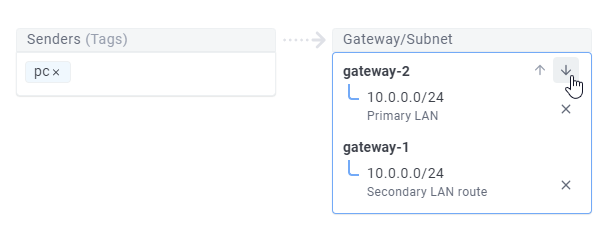
An Ordered policy ignores any gateway subnet-level preference settings, so can be useful if you want to ensure that traffic is always routed through a specific gateway unless it is unavailable, regardless of the subnet.
If a gateway higher in the ordered list comes online again after being unavailable, traffic will automatically switch back to flowing through the higher-priority gateway.
Geographic¶
In Geographic mode, gateways are selected based on the approximate physical distance between the sender and each gateway. This distance is estimated using the public IP addresses of both the sender and the gateways. Use this mode when you want users to connect through the gateway that is geographically closest to them. Preferred gateways can be used to influence which of several nearby gateways is selected.
A common use case for this mode is routing all internet-bound traffic (e.g., 0.0.0.0/0) from global users back through your own infrastructure. By prioritising geographic proximity, you can minimise latency and improve performance for users worldwide.
Geographic distances are determined using IP geolocation data, sourced from the ipdata.co API. This provides a practical approximation of physical location based on IP addresses, sufficient for routing decisions where precision to the nearest few kilometers is not critical.
When multiple gateways are within approximately 10 kilometers (~6 miles) of each other—such as those in the same cloud datacenter—they are treated as equivalent in terms of distance. This threshold is intentionally approximate and serves to group together gateways that are effectively co-located. In these cases, the policy randomly distributes clients across the available gateways, similar to Balanced mode, while still considering subnet priority.
If a closer gateway becomes available, clients will automatically switch to it.
Internet gateway¶
Once installed, Enclave Gateways can also act as a default route, allowing administrators to route all network / Internet traffic through one or more gateway-enabled systems in your network.
Routing all Internet traffic¶
Normally Enclave doesn’t interact with traffic destined for the public Internet, instead defaulting to a split-tunnel overlay network and only routing traffic between systems running Enclave.
However there may be times when you do want Enclave to route your public Internet traffic. For example, to ensure a predictable and static IP address is used to access to trusted SaaS services such as Office 365 or Salesforce.
To setup an Enclave Gateway as a default route on your network you should:
-
Enrol a Linux system to act as your Enclave Gateway
-
In the Portal, allow that enrolled system to act as an Gateway
-
Manually add the subnet
0.0.0.0/0to that system in the Portal -
Create a Gateway Access Policy which includes the Gateway system
Once setup, all public Internet traffic for systems on the Senders side of the policy will be routed via that Enclave Gateway.
You can also opt to block a subset of this traffic by modifying the Gateway Access Policy's Access Control Rules. For example, you could choose to allow all traffic other than SSH.
Routing only DNS traffic¶
When connected to an Enclave Gateway, the Enclave stub resolver will forward all DNS queries to connected Enclave Gateways, giving them an opportunity to try and resolve those DNS questions using nameservers available to the gateway, that might not otherwise be available to the gateway's connected clients.
The gateway-dns-reply-for-all configuration value on an Enclave Gateway specifies whether that gateway will answer all DNS queries it receives from connected systems, or only those where the resolved IP address is reachable via that Enclave Gateway (the later being the default behaviour of an Enclave Gateway).
For example, if a connected client attempts to resolve the name www.google.com, its local Enclave stub resolver will forward that query the connected Enclave Gateway. Depending on whether this setting is enabled or disabled, the gateway will:
-
With this setting
disabled, the Enclave Gateway (assuming it successfully resolved the DNS question) will evaluate whether or not it is configured to provide a route to that target IP address for the querying client. If the gateway cannot provide a route to the target IP address it will respond to the client with aSERVFAIL, causing the querying client to fallback to alternative local resolvers (which are usually dhcp assigned nameserver(s)). -
With this setting
enabled, the Enclave Gateway (assuming it successfully resolved the DNS question) will always provide an answer to the querying client, regardless of whether or not the gateway can provide a route to the target IP.
By enabling this setting, the Enclave Gateway will answer all DNS questions it receives from connected clients. This setting therefore allows administrators to ensure all DNS queries, regardless of client location, are first passed to the Enclave Gateway to resolve, which in turn enables customers to configure the use of upstream resolvers to provide DNS filtering or other mechanics, without also tunnelling all network traffic through the Enclave Gateway.
This value (gateway-dns-reply-for-all) is disabled by default for two reasons:
-
To avoid leaking IP addresses about the network(s) available behind an Enclave Gateway through DNS queries made by connected Enclave clients about resources for which there is no policy granting them access to know about.
-
To ensure that Enclave clients connected to an Enclave Gateway receive the most geographically appropriate answers to DNS questions based on their own physical location, rather than the physical location of the gateway, for workloads and services which the gateway isn't providing access to.
Enable this setting if there is a use-case which requires all DNS queries to be handled by a specific nameserver, regardless of endpoint locality (e.g. all users are required to make DNS queries to an on-premise DNS filtering product or a specific nameserver) via a gateway, but the network traffic should still be split-tunnel (i.e. the gateway should not route all network traffic).
DNS filtering¶
When an Enclave Gateway is handling DNS queries from connected clients, administrators may choose to configure those gateways to forward DNS queries to filtering platforms on behalf of their users.
Presently we support:
Having problems? Contact us at support@enclave.io or get help and advice in our community support channels.
Last updated December 23, 2025